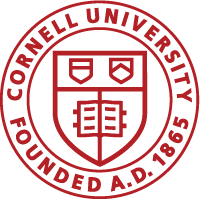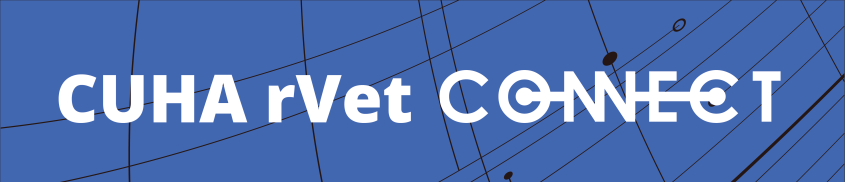How do I sign up to receive a portal login?
Reach out to the Cornell University Hospital for Animals via the registration form.
Your clinic will receive an Invitation to rVet Connect Email. This email will provide you a link to setup a portal password. The link will expire in 14 days. Be sure to keep a look out!
Please note, every username and password are issued per clinic, not per individual. Make sure everyone at your hospital is aware of the updated username and password.
I cannot find my username and password. What do I do?
Your username is typically the primary clinic email address. If this is not working for you, please reach out to a representative via our Portal Help Form or calling 607-253-3044.
Please note, every username and password are issued per clinic, not per individual. Make sure everyone at your hospital is aware of the updated username and password.
Can I change my username?
Your username cannot be revised. It is the way the portal is able to uniquely identify your hospital in the system.
If your clinic email changes, please reach out to a representative via our Portal Help Form or calling 607-253-3044.
If I forgot my password, can I reset it myself?
Yes! You can reset your password using the "Forgot password?” link on the login page.
Enter your clinic email address (associated with the account) to receive an email with additional steps to reset your password.
Please note, every username and password are issued per clinic, not per individual. Make sure everyone at your hospital is aware of the updated username and password.
If you need help, please reach out via our Portal Help Form or calling 607-253-3044.
How do I update my clinic information?
Login into rVet Connect. On the left side panel, click on Account Settings.
Preferred Method: This contact is the default method for all patient communication.
Clinic/rDVM Toggle: Use this to indicate if this is a clinic contact vs. an individual rDVM contact.
For General Communication: What email address(es) would you like general documentation of your patient to be sent to, if requested?
Your information on this screen will be updated in Cornell’s electronic medical record and used to contact the clinic or individual DVM.
I do not have a log in to rVet Connect? Can I still refer a patient online?
Am I able to upload images or records to CUHA rVet Connect?
Yes. On the final step of the referring process, you will have the ability to attach records from your computer directly to CUHA rVetConnect.
Can I attach more than one document to the eReferral submission?
Yes, you can drag and drop multiple attachments. The portal can only accept up to 10MB of data.
If more records need to be sent, please check the “10MB limit error received” to notify scheduler.
Why am I not seeing my patient on the Patient List?
Why am I not seeing specific documentation for my patient?
How do I see images for my patient?
rVet Connect provides the final report, but does not display images. For image requests, please reach out via our Portal Help Form or by calling 607-253-3044.
When do records and reports show up on the portal?
Patient records and reports must be finalized by the DVM seeing the patient before they will upload to the portal. The portal syncs with our electronic medical records software system and pull any new finalized patient records or reports.
What do I do if I am unable to open a patient document within the portal for viewing?
How will I be notified of any changes to the patient status?
The portal will send along a weekly digest of patients that have visited with our hospitals, are hospitalized or who have passed away.
Delivery day of the digest cannot be changed. Please provide any feedback via our Portal Help Form.
Is there a way to download all the records from the Patient Chart at once?
Not currently. However, you can click the Patient Chart PDF button to download a screenshot of the entire patient chart. This won’t download the attachments, but it is a good, high-level visual for the patient’s medical history.
If I get an error message when trying to log into the portal, what should I do?
Check to make sure you are using a current version of your internet browser. It is important to keep the browser up to date for your own protection as updates include security and program bug fixes. Our site has been tested on the most common browsers, so if you are finding errors, please notify us.
Please reach out via our Portal Help Form or by calling 607-253-3044.
Why am I getting a pop-up blocker?
The internet browser that you are using has pop-up blocker turned on. Please refer to your browser settings to turn off the pop-up blocked for our site. If you are unsure of how to do this, you can search “How to turn off pop-up blocker in (name of the browser you are using, i.e. Chrome, Firefox, Internet Explorer)”.